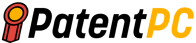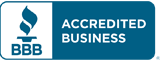Now that you have arrived at a final version of your patent application, the next step is to actually file the application and get officially “patent-pending.” As a patent attorney, I use the USPTO filing portal called Patent Center on a daily basis. In this blog, I will provide a brief overview of what happens when we file your patent application based on my daily experience with the on-filing filing portal.
The process to file an application with the United States Patent and Trademark Office (USPTO) online through the Electronic Patent Application Filing System (EFS-Web) involves the following steps:
- Prepare your application: Gather all the necessary information, including drawings, figures, and any other relevant documentation. Make sure your application meets all the requirements for the type of patent you are seeking.
- Create an account: Create a USPTO account through the EFS-Web system. You will need to provide personal information, such as your name and address, as well as information about the invention.
- Submit your application: Log in to your account and complete the application process. You will need to provide information about the invention, including a detailed description, drawings, and any relevant prior art.
- Pay the filing fee: Pay the required filing fee through the EFS-Web system. The fee amount will vary depending on the type of patent you are seeking and your status as a small entity or micro-entity.
- Track your application status: Check the status of your application through the EFS-Web system. The USPTO will provide updates on the progress of your application, including any issues that need to be addressed.
- Respond to office actions: If the USPTO issues any office actions, respond to them within the specified time frame. Office actions are communications from the USPTO that may require additional information or changes to the application.
It’s important to keep in mind that the process of patent application can be complex and time-consuming. It’s highly recommended to seek guidance from a patent attorney or agent.
All patent electronic systems use US Patent and Trademark Office’s single sign-on system (USPTO.gov account), for secure, two factor authentication. USPTO.gov accounts can be accessed using email addresses. These also serve as account names or user IDs.
Two-step authentication allows users to receive an email, message or phone call verification code that grants them access to patent electronic systems such as Patent Center to file and manage their patent applications. Your USPTO.gov account uniquely identifies you and gives you secure access to your patent data.
e-Filer online account
Benefits of a registered e-Filer online account
The USPTO highly encourages users to become registered users so they can gain access to the patent electronic system. Although you can file a patent request as an unregistered person, you won’t be able to access the benefits available to registered users. You can only electronically view and track your application’s progress, respond to USPTO correspondence, and electronically view your submission.

To register for a verified USPTO.gov user account, your patent application doesn’t have to be filed. You can start this process as soon as you are able, so that you can file as a registered user when you are ready.
Follow this process to become a registered eFiler
There are three steps involved.

- Go to the MyUSPTO page and select “Create a USPTO.gov account.
MyUSPTO allows you to create an account, change passwords and enable two-step authentication. You can also set the method(s), to receive the one time verification code and record personal information including alternate email addresses or telephone numbers. This information can be used to identify you and to secure your patent data.
When creating an account with USPTO.gov, enter your full legal name including your first, middle, and last names. This name will be used to submit the Patent Electronic Verification Form. To avoid confusion among individuals with the same name, middle initial, and last name, you must provide complete legal names.
For registered practitioners or practitioners granted limited recognition, the name provided must correspond to Office of Enrollment and Discipline (OED) records. To assure the security of your data, follow the policy described in the Patent Electronic System Access Document and Patent Electronic System Subscriber Agreement.
2. Mail your Patent Electronic Verification and Customer Number Request forms
Download and complete the two forms. The Patent Electronic Verification form must be notarized before sending to the USPTO. The name listed on the USPTO.gov account and the Patent Electronic Verification form must match to avoid processing delays.
A customer number is a unique number created by the USPTO and is used in lieu of a physical address. The customer number allows you to easily associate all your filings to a single mailing address. Having a customer number eliminates typographical errors or variations in addresses that can make it difficult to receive patent correspondence from the USPTO. Linking your customer number to your application(s) will also ensure only you can access your patent application information using your registered USPTO.gov account.
If you are a registered attorney or patent agent, or a person granted limited recognition, then your registration number or limited recognition number must be associated with your customer number. This is accomplished by adding your registration number to the Customer Number Request form.
Practitioners must also notify Office of Enrollment and Discipline (OED) of any changes to their contact information within 30 days of the date of the change. See 37 C.F.R. § 11.11(a). The OED page has more information. Send the original, notarized hard copy of the Patent Electronic Verification form (no faxes or copies) along with the original Customer Number Request form to Commissioner for Patents. Expect about one to two weeks for processing.
3. Verify your USPTO.gov account
After you have received an email from USPTO informing you that you are registered, you will need to opt for two-step verification. Login to MyUSPTO and activate the two-step authentication to verify your account.
Set up two-step authentication
Choose your default choice for two-step authentication in your MyUSPTO settings. They include:
- Code generator (authenticator app)
- Phone call
Select the checkbox “I want to use the two-step authentication method every time I sign into MyUSPTO.” Scroll to bottom of page and select save.

If the Electronic Business Center determine that you did not select two-step authentication during processing the Patent Electronic System Verification Form, they will choose an authentication option.
After completing these steps, you will be able to access Patent Center along with all the resources that are available to registered e-Filers. Contact the Patent Electronic Business Center for more information and assistance with the verification forms.
Update your existing registered USPTO.gov account
To update your name and e-mail address, you don’t need to create a new USPTO.gov account. For processing, please only submit the Patent Electronic Systems Verification Form along with any updated information to EBC.
Linking existing patent applications to a customer number
If you have existing patent applications on file with the USPTO, you need to associate these applications with your customer number. To associate multiple existing patent applications to a customer number, please download and complete the Customer Number Upload Spreadsheet [MS Excel]. This information can be sent on a CD or USB memory stick to the Commissioner for Patents.
You can also file a change of correspondence address form PTO/AIA/122 or PTO/SB122 to an individual application to change the correspondence address to a customer number. To associate a PCT application in the International phase with a customer number for purposes of viewing the PCT application in Patent Center, please download and complete the Request to Update a PCT Application with a Customer Number form [MS Word] and mail or fax it to the Electronic Business Center.
Patent Center

Patent Center features
Single interface
- Features unified and intuitive interface for filing and managing patent applications
- Single search bar for retrieving applications
Recent technology
- Sponsorships carry over from EFS-Web and PAIR to Patent Center
- Updated infrastructure allows for more efficient USPTO system integration
- Enables increased functionality and overall system usefulness
Authentication
- Use your USPTO.gov account that is used to access EFS-Web and Private PAIR
- Role-based access
- Practitioner
- Support Staff
- Independent Inventor
- Guest
Electronic filing process

Electronic filing benefits
- Transmits documents immediately to the USPTO internal systems.
- To confirm receipt of the submission, the USPTO generates an Acknowledgement Receipt.
- Reduces manual processing and minimizes paper waste. This reduces the time and effort required to process submissions.
- It also eliminates wait times that are associated with traditional mailing.
- You can save your submission package to review, complete and submit later.
Accepted document formats
- PDF files. General documents
- TEXT. Bio-sequence listings, computer code, etc.
- JPEG files. Hague reproductions (drawings)
- DOCX. Initial applications (specification,claims, abstract, in EFS-Web; additionally drawings in Patent Center)
- PCT-SAFE zip files. Generated zip files produced by the PCT-SAFE software
Obtain a Customer Number
A Customer Number (CN) allows easy correlation of filings and correspondence with a single mailing address. It also eliminates typographical errors or variations in addresses.
To get your unique Customer Number. Go to Patent Center via Manage option, or complete Customer Number request form and fax it to the Electronic Business Center.
To associate existing patent applications to a Customer Number. Go to Patent Center via Manage option; or complete Change of Correspondence Address Form SB/122 (single application); or complete Customer Number Upload Spreadsheet SB/125 (multiple applications) and mail the CD or USB memory stick to Patent Electronic Business Center.
Update an existing customer number. If you are currently a registered user, you can update an existing customer number you have access to in real time by logging into Patent Center, selecting the Manage tab and selecting Manage customer numbers.
Alternatively, you can also update customer information by downloading, then mailing or faxing the Customer Data Change Form [PDF]) to the Electronic Business Center.
e-Office Action program
The e-Office Action program was created to inform applicants via email that a new Office communication can be viewed and downloaded. The program will send e-mail notifications every day to applicants who sign up. This will replace the postal mail of any Office communication. Participation in the program is voluntary and will be based on patent applications associated with a Customer number.
Opting in to receive electronic notification will automatically stop the agency from sending most communication through the postal mail. Email notification expedites the availability of communication by up to three days. You can assign as many as three valid email addresses to receive notifications.
When an office action becomes available, participants will receive a notification by 8 a.m. ET for each customer number. A postcard reminder will be sent to the correspondence address if the document is not viewed in seven days.
Benefits of e-Office Action
- Alternative to paper Office communications via postal mail in the 21st Century
- E-mail notifications can take fewer days than postal mail
- The e-mail notification contains detailed information about the new Office communication
- Reduce the risks of lost or delayed Office communications sent via mail
- Reduce errors in paper processing and reduce costs.
Patent Center Filing in DOCX
DOCX is a word processing file format that is based on open standards such as Extensible Markup language (XML). It is created by Microsoft Word or exported by another word processing program, such as OpenOffice Writer or Apple Pages. This file can contain formatted text, images, tables, charts and other elements. The DOCX file format is widely used in academic, business, and home environments for letters, resumes and invitations as well as newsletters and other documents. It is supported by many popular word processing applications as Microsoft Word 2007 or higher, Google Docs, Office Online, Libre Office, and Pages for Mac.
The USPTO had issued a federal register notice delaying the effective date of the non-DOCX surcharge fee from January 1, 2022 to January 1, 2023, giving applicants more time to adjust to filing their patent applications in DOCX format. Starting January 1, 2023, a surcharge will apply to utility non provisional filings that are not in DOCX (structured texts). This surcharge will be applied to specifications, claims and abstracts. The Office will continue its outreach efforts to address customer concerns. It will also give applicants ample time to transition to the new process.
Drawings will be accepted in DOCX format but may still be submitted in PDF format with no surcharge. Surcharge will not apply to the following application types; provisional, design, plant, and PCT applications.
- Filing via DOCX improves efficiency and accuracy during the examination process.
- Encouraging applicants to use DOCX will increase examination quality and reduce processing costs.
- Applications filed using DOCX will be more accessible in future searches of publication materials.
How secure is the DOCX format?
The DOCX format is an international standard defined under ECMA-376 and ISO/IEC 29500 and approved by the Library of Congress. The submission of a DOCX file generates a unique hash based on the content within the file. The algorithm is similar to what is currently in EFS-Web for PDF submissions and confirms the DOCX file cannot be changed post-submission.
For security, the system rejects DOCX with macros (DOCM), and implements virus detection software to prevent malware. DOCX filing is available in both Patent Center and EFS-Web with some key differences. See below.

How does the DOCX engine work?
Warnings and Errors: DOCX data is analyzed and feedback is generated for common mistakes and errors. While warnings will not prevent a user from filing an application, users are encouraged to review applications thoroughly before submission.
Headings: DOCX data is further used to provide automatic doc code detection by analyzing headings of sections. DOCX templates are available in the DOCX Resources section with some common section headings.
Applicants can file test submissions through Patent Center training mode, located at the bottom of the Patent Center dashboard to practice filing in DOCX.
DOCX Templates
These templates are not required but are instead guides for filing new submissions and responses.
DOCX Template A: This is a template for new filings with a comprehensive specification section list. In Patent Center this template will autodect the Specification, Claims, Abstract and Drawings sections.
DOCX Template B: This is a simplified template for new filings with the most common specification sections. In Patent Center, this template will autodect the Specification, Claims, Abstract and Drawings sections.
Patent Center dashboard
One can switch to Patent Center training mode which allows users to familiarize with the new patent application filing and retrieving system. In training mode :
- Data entered will not be saved.
- Data entered will not be submitted to the USPTO systems.
- Applications filed will not be associated with your customer number.

Application Data Sheet
After you select the new submission option an application Data Sheet (ADS) page will appear with several filing options.

Authentication
When signing in, a two-factor authentication code will be sent via method of choice; email, Code generator (authenticator app), text message or phone call.
Feedback document
When you file an application in DOCX format, you will receive a feedback document before you submit your application. The feedback document instantly shows common warnings and errors in the application, so they can be corrected before submitting the application. Warnings will not prevent an application from being submitted; however, errors must be corrected.
The feedback document can help prevent unnecessary delays in the processing and examination of your application by highlighting certain issues within your application prior to completing the filing of your application. Should you wish to practice filing, you can use the Patent Center training mode, located at the bottom of the Patent Center dashboard. The training mode will help you become familiar with the Patent Center tool and its enhanced features, including the feedback document, without saving or submitting application and customer information.

Applications which include chemical structures, equations
DOCX services support equation editing software such as MathML and chemical structure editing programs such as ChemDraw. USPTO conducted extensive DOCX testing on files that contained chemical structures and mathematical formulae. The results showed that Patent Center and EFS-Web are able store and process DOCX documents with high fidelity and without errors. We also found that files containing chemical structures and mathematical formulae are correctly rendered when they are used an approved font after extensive DOCX testing.
Paying fees
When paying patent application fees, you can either sign in with a MyUSPTO account or pay as a guest (paying as a guest limits options to payment by credit/debit card only)
Improvements made to patent centre
USPTO has implemented many of your suggestions for Patent Center, which include:
- Improved system performance
- Accepting multi-section DOCX files
- Provided a workaround for electronic Plant application submissions
- Facilitated document description selection with type ahead search of keywords
- Storing Saved Submissions for 14 days
- Increased the number of documents that can be filed in one submission to 100
- Ability to switch between attorneys without having to re-authenticate
- Searching by attorney docket number from the Patent Center sign-in page
Electronic Business Center (EBC)
The Patent Electronic Business Center (EBC) assists customers with the various Patent Electronic Systems which include filing their electronic patent application submissions via the Electronic Filing System as well as supporting customers while searching the Patent and Application Full-Text Image Databases. The Electronic Business Center proudly serves the IP community with extended daytime and after-hours technical assistance on a wide range of support topics related to these systems.
The EBC can assist with:
- Submitting and viewing your patent application electronically
- Customer number issues and assistance
- Web browser support
- PDX/DAS registration inquires and issues
- Technical problems with biotech tools such as PatentIn and Checker
Application Assistance Unit (AAU)
The Application Assistance Unit (AAU), which is staffed with experts, can assist with a wide range of questions and issues relating to the pre-examination of patent applications processed by the Office of Patent Application Processing (OPAP) or post-examination of patent applications processed by the Office of Data Management.
You can contact them if you have any questions about the America Invents Act (including the legal provisions and rules that were in effect on September 16, 2012) or other issues relating to patent applications.
They can assist with questions about:
- Status of an application that is in the pre-examination or the post-examination phase of processing
- Filing receipts
- Missing parts letters
- Pre-examination and the post-examination abandonment notices
- Express abandonments
- Change/withdrawal of attorney; change of address
- Power of attorney
- Inventor Oath and Declaration
- We can also assist with:
- Listing a patent for sale in the official gazette
- Lost or damaged patent grants or soft copies
- Processing of Certificates of Corrections
Inventors Assistance Center (IAC)
The Inventors Assistance Center (IAC) provides patent assistance and information to the public. The IAC is staffed by former supervisory patent examiners and primary examiners who are available to answer questions and to help you make filing a patent application simple and efficient.
The IAC can:
- Answer general questions regarding patent examining policy.
- Answer questions concerning necessary formats and items needed for your patent application.
- Assist you with forms needed and with filling out the forms.
- Provide you with general information concerning patent examining rules, procedures, drawings and fees.
- Send you patenting information and forms via email, USPS mail or facsimile.
- Direct your calls to appropriate USPTO personnel or USPTO.gov webpages, as necessary.
The IAC cannot:
- Give an opinion as to whether an invention is patentable
- Provide legal advice or legal interpretations
- Provide patent searches or other intellectual property research
- Provide specific line-by-line completion of forms (but can provide directions).
The IAC provides you with useful information and non-legal patents advice. The IAC cannot give an opinion as to whether an invention is patentable, conduct patent searches or other intellectual property research, or provide specific line-by-line completion of forms (but can provide direction). Patent statutes and regulations should be consulted before attempting to apply for a patent. These laws and the application process can be complicated.
IP law and policies change frequently, it is important that readers review current statutes before applying for a patent or registering a trademark. These laws can make the application process difficult. It is a good idea to hire an attorney or agent to represent you before the USPTO if you have IP that can be patented or registered as trademark.